Azure 云服务
Azure 云服务 是一个云服务平台,包括传统虚拟机支持、"无服务器功能" 和云存储。
¥Azure Cloud Services is a cloud services platform which includes traditional virtual machine support, "Serverless Functions" and cloud storage.
SheetJS 是一个用于从电子表格读取和��写入数据的 JavaScript 库。
¥SheetJS is a JavaScript library for reading and writing data from spreadsheets.
此演示探索了两个关键的 Azure 产品:
¥This demo explores two key Azure offerings:
-
"Azure 函数" ("Lambda") 探索无服务器计算产品。该演示创建了一个 JavaScript 函数,可以处理用户提交的文件并生成电子表格。
¥"Azure Functions" ("Lambda") explores the serverless computing offering. The demo creates a JavaScript function that can process user-submitted files and generate spreadsheets.
-
"Blob 存储" 探索云存储产品。该演示使用 NodeJS 连接库从存储读取电子表格并将电子表格写回云存储。
¥"Blob Storage" explores the cloud storage offering. The demo uses the NodeJS connection library to read spreadsheets from storage and write spreadsheets back to cloud storage.
Azure 迭代速度很快,无法保证所引用的服务将来可用。
¥Azure iterates quickly and there is no guarantee that the referenced services will be available in the future.
此演示最后一次测试是在 2025 年 5 月 11 日。
¥This demo was last tested on 2025-05-11.
遥测
¥Telemetry
每个与 Azure 相关的命令行工具都嵌入了遥测技术。
¥Each command-line tool related to Azure embeds telemetry.
Azure 工具嵌入遥测技术,但没有适当的免责声明。
¥Azure tools embed telemetry without proper disclaimer.
强烈建议在使用 Azure 之前禁用遥测。
¥It is strongly recommended to disable telemetry before working with Azure.
Azure Functions 核心工具
¥Azure Functions Core Tools
Azure Functions Core Tools (func) 遥测通过 FUNCTIONS_CORE_TOOLS_TELEMETRY_OPTOUT 环境变量进行控制。
¥Azure Functions Core Tools (func) telemetry is controlled through the
FUNCTIONS_CORE_TOOLS_TELEMETRY_OPTOUT environment variable.
- Linux/MacOS
- Windows
将以下行添加到 .profile、.bash_profile、.bashrc、.zprofile、.zshrc 以及其他任何配置文件:
¥Add the following line to .profile, .bash_profile, .bashrc, .zprofile,
.zshrc, and any other configuration files:
export FUNCTIONS_CORE_TOOLS_TELEMETRY_OPTOUT=1
关闭并重新启动终端以加载更改。
¥Close and restart the Terminal to load the changes.
在搜索栏中输入 env,然后选择 "编辑系统环境变量"。
¥Type env in the search bar and select "Edit the system environment variables".
在新窗口中,单击 "环境变量..." 按钮。
¥In the new window, click the "Environment Variables..." button.
在新窗口中,查找 "系统变量" 部分并单击 "新的..."
¥In the new window, look for the "System variables" section and click "New..."
将 "变量名" 设置为 FUNCTIONS_CORE_TOOLS_TELEMETRY_OPTOUT,并将值设置为 1。
¥Set the "Variable name" to FUNCTIONS_CORE_TOOLS_TELEMETRY_OPTOUT and the value
to 1.
在每个窗口(3 个窗口)中单击 "OK",然后重新启动计算机。
¥Click "OK" in each window (3 windows) and restart your computer.
Azure CLI
可以使用子命令(安装 CLI 工具后)[^1] 禁用 Azure CLI (az) 遥测:
¥Azure CLI (az) telemetry can be disabled using a subcommand (after installing
the CLI tool)[^1]:
az configure -d collect_telemetry=false
Azure 函数
¥Azure Functions
使用 NodeJS 运行时的 Azure Functions 可能需要 SheetJS NodeJS 模块。
¥The SheetJS NodeJS module can be required in Azure Functions that use the NodeJS runtime.
本讨论重点讨论 "HTTP 触发器" 函数类型。
¥This discussion focuses on the "HTTP Trigger" function type.
在早期的测试中,为了启用二进制数据处理,function.json 需要 dataType 选项:
¥In earlier tests, to enable binary data processing, function.json required a
dataType option:
{
"bindings": [
{
"type": "httpTrigger",
"direction": "in",
"dataType": "binary",
"name": "req",
在最近的测试中,模板没有创建 function.json,并且不需要该选项。
¥In the most recent test, the template did not create a function.json and the
option was not required.
读取数据
¥Reading Data
使用 @azure/functions,处理程序回调接收 Request 对象。上传的文件可以拉入 ArrayBuffer 个对象。
¥Using @azure/functions, the handler callback receives a Request object.
Uploaded files can be pulled into ArrayBuffer objects.
Code Snippet (click to show)
This function returns a promise that resolves to an ArrayBuffer object:
const { Blob } = require('buffer');
async function get_file_from_request(request, form_field_name) {
/* parse the request body */
const formData = await request.formData();
/* pull the specified field */
const file = formData.get(form_field_name);
/* if a file was submitted, `file` will be a Blob */
if(!(file instanceof Blob)) throw new Error(`File is missing!`);
/* pull data into an ArrayBuffer object */
const ab = await file.arrayBuffer();
return ab;
}
SheetJS read 方法 [^2] 可以读取 ArrayBuffer 对象并生成 SheetJS 工作簿对象 [^3],可以使用其他 API 函数进行处理。
¥The SheetJS read method[^2] can read the ArrayBuffer objects and generate
SheetJS workbook objects[^3] which can be processed with other API functions.
例如,处理程序可以使用 sheet_to_csv[^4] 从用户提交的电子表格生成 CSV 文本:
¥For example, a handler can use sheet_to_csv[^4] to generate CSV text from
user-submitted spreadsheets:
const { Blob } = require('buffer');
const { app } = require('@azure/functions');
const XLSX = require('xlsx');
app.http('SheetJSAzure', {
methods: ['POST'],
handler: async (req, context) => {
/* grab the file at form key `upload` */
const formData = await req.formData();
const f = formData.get("upload");
/* if a file was submitted, `f` will be a Blob object */
if(!(f instanceof Blob)) return { status: 400, body: "Must submit a file" };
/* parse file */
const ab = await f.arrayBuffer();
const wb = XLSX.read(ab);
/* generate CSV from first sheet */
const ws = wb.Sheets[wb.SheetNames[0]];
const csv = XLSX.utils.sheet_to_csv(ws);
return { status: 200, body: csv };
}
});
写入数据
¥Writing Data
带有选项 type: "buffer" 的 SheetJS write 方法 [^5] 将生成 NodeJS 缓冲区,这些缓冲区可以在回调处理程序响应中发送。
¥The SheetJS write method[^5] with the option type: "buffer" will generate
NodeJS buffers which can be sent in the callback handler response.
以下示例使用 aoa_to_sheet[^6] 方法生成示例工作表,使用工作表辅助程序方法 [^7] 生成示例工作簿,将工作簿以 XLSX 格式写入缓冲区中,并在响应中发送缓冲区:
¥The following example generates a sample worksheet using the aoa_to_sheet[^6]
method, generates a sample workbook using worksheet helper methods[^7], writes
the workbook to XLSX format in a Buffer, and sends the Buffer in the response:
const { app } = require('@azure/functions');
const XLSX = require('xlsx');
app.http('SheetJSAzure', {
methods: ['GET'],
handler: async (req, context) => {
/* generate sample worksheet */
var ws = XLSX.utils.aoa_to_sheet(["SheetJS".split(""), [5, 4, 3, 3, 7, 9, 5]]);
/* generate workbook */
var wb = XLSX.utils.book_new(); XLSX.utils.book_append_sheet(wb, ws, "Data");
/* write to XLSX, returning a NodeJS Buffer */
var buf = XLSX.write(wb, { type: "buffer", bookType: "xlsx" });
/* send Buffer to client */
return {
status: 200,
/* Content-Disposition header */
headers: { "Content-Disposition": `attachment; filename="SheetJSAzure.xlsx";` },
/* data */
body: buf
};
}
});
功能演示
¥Functions Demo
截至撰写本文时,Azure 免费套餐包含每月 100 万个免费请求的限额。
¥At the time of writing, the Azure Free Tier included an allowance of 1 million free requests per month.
-
如果你没有�账户,请创建一个新的 Azure 免费套餐账户 [^8]。
¥If you do not have an account, create a new Azure free tier account[^8].
本地设置
¥Local Setup
-
使用 npm 安装 CLI 工具:
¥Install the CLI tool using npm:
npm i -g azure-functions-core-tools@4 --unsafe-perm true
在 macOS 和 Linux 上,可能需要 sudo:
¥On macOS and Linux, sudo may be required:
sudo npm i -g azure-functions-core-tools@4 --unsafe-perm true
Installation Notes (click to show)
On macOS, azure-cli can be installed from Homebrew:
brew install azure-cli
-
禁用 Azure CLI 遥测:
¥Disable Azure CLI telemetry:
az configure -d collect_telemetry=false
启动项目
¥Start Project
-
创建一个新的 JavaScript HTTP 触发器项目:
¥Create a new JavaScript HTTP Trigger project:
mkdir SheetJSAzure
cd SheetJSAzure
func new --template httpTrigger --language JavaScript --name SheetJSAzure
如果提示工作运行时,请选择 node(按 3)
¥If prompted for a worker runtime, select node (Press 3)
如果提示语言,请选择 javascript(按 1)
¥If prompted for a language, select javascript (Press 1)
上次测试演示时,现有的 TypeScript 模板无法工作。
¥When the demo was last tested, the stock TypeScript template did not work.
这是 Azure Functions 核心工具中的一个错误
¥This is a bug in the Azure Functions Core Tools
在错误得到解决之前,JavaScript 应该优先于 TypeScript。
¥Until the bugs are resolved, JavaScript should be preferred over TypeScript.
-
启动本地服务器:
¥Start the local server:
npm start
进程将显示函数及其相应的 URL:
¥The process will display the functions and respective URLs:
Functions:
SheetJSAzure: [GET,POST] http://localhost:7071/api/SheetJSAzure
(access this URL)------^^^^^^^^^^^^^^^^^^^^^^^^^^^^^^^^^^^^^^
-
在服务器运行时,打开一个新的终端窗口并向上一步列出的 URL 发送 GET 请求:
¥While the server is running, open a new terminal window and make a GET request to the URL listed in the previous step:
curl http://localhost:7071/api/SheetJSAzure
终端应显示 Hello, world!
¥The terminal should display Hello, world!
添加 SheetJS
¥Add SheetJS
-
安装 SheetJS NodeJS 模块:
¥Install the SheetJS NodeJS module:
npm i --save https://cdn.sheetjs.com/xlsx-0.20.3/xlsx-0.20.3.tgz
-
下载 示例脚本:
¥Download the sample script:
curl -L -o src/functions/SheetJSAzure.js https://xlsx.nodejs.cn/azure/index.js
本地测试
¥Local Test
-
停止并重新启动开发服务器:
¥Stop and restart the dev server:
npm start
-
在新的终端窗口中,下载 https://xlsx.nodejs.cn/pres.numbers 并向开发服务器发送 POST 请求:
¥In a new terminal window, download https://xlsx.nodejs.cn/pres.numbers and make a POST request to the dev server:
curl -o pres.numbers https://xlsx.nodejs.cn/pres.numbers
curl -X POST -F "upload=@pres.numbers" http://localhost:7071/api/SheetJSAzure
如果测试成功,终端将从测试文件数据中打印 CSV 行。
¥If the test succeeded, the terminal will print CSV rows from the test file data.
-
打开网络浏览器并访问
http://localhost:7071/api/SheetJSAzure。¥Open a web browser and access
http://localhost:7071/api/SheetJSAzure.
如果测试成功,浏览器将尝试下载 SheetJSAzure.xlsx。在 Excel 或其他电子表格编辑器中打开以确认文件有效。
¥If the test succeeded, the browser will attempt to download SheetJSAzure.xlsx.
Open in Excel or another spreadsheet editor to confirm the file is valid.
创建远程函数
¥Create Remote Function
-
登录 Azure 门户
¥Sign into the Azure Portal
-
在顶部搜索框中输入 "功能应用",然后单击 "功能应用":
¥Type "Function App" in the top search box and click "Function App":
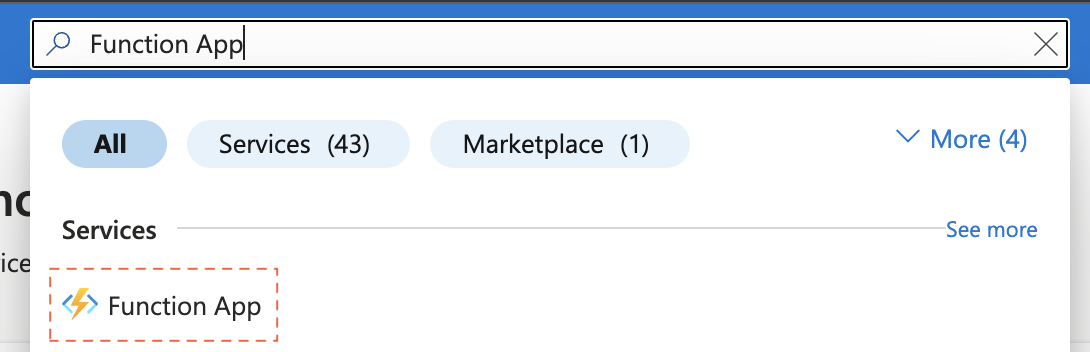
-
点击 "* 创造"
¥Click "+ Create"
-
在 "创建函数应用" 屏幕中,点击“"消耗"”,然后点击“"选择"”。
¥In the "Create Function App" screen, click "Consumption" and click "Select".
-
在下一个屏幕中,选择以下选项:
¥In the next screen, select the following options:
-
找到 "函数应用名称" 输入字段并输入一个容易记住的函数名称。上次测试此演示时,选择了名称 "sheetjsazure"。
¥Look for the "Function App name" input field and type a memorable function name. When this demo was last tested, the name "sheetjsazure" was chosen.
-
"操作系统":"Windows"
¥"Operating System": "Windows"
-
"运行时堆栈":选择
Node.js¥"Runtime stack": select
Node.js
-
单击 "审核+创建",然后单击 "创造" 以创建函数。
¥Click "Review + create", then click "Create" to create the function.
页面将重定向到一个新页面。它将显示一条状态消息:
¥The page will redirect to a new page. It will display a status message:
...部署正在进行中
¥... Deployment is in progress
配置资源后,状态将更改为
¥When the resources are configured, the status will change to
你的部署已完成
¥Your deployment is complete
-
单击 "转到资源"。
¥Click "Go to Resource".
部署到 Azure
¥Deploy to Azure
-
从命令行登录 Azure:
¥Sign into Azure from the command line:
az login
登录流程在浏览器中恢复。
¥The login flow resumes in the browser.
-
部署到 Azure。将
FUNCTION_NAME替换为步骤 17 中的名称:¥Deploy to Azure. Replace
FUNCTION_NAMEwith the name from Step 17:
func azure functionapp publish FUNCTION_NAME
发布后,进程将打印 "调用网址":
¥After publishing, the process will print the "Invoke url":
Functions in sheetjsazure:
SheetJSAzure - [httpTrigger]
Invoke url: https://sheetjsazure.azurewebsites.net/api/sheetjsazure
记下该 URL。
¥Take note of that URL.
上次使用 "Linux" 操作系统测试此演示时,命令失败并出现支持错误:
¥When this demo was last tested using the "Linux" operating system, the command failed with a support error:
Azure Functions Core Tools does not support this deployment path. Please configure the app to deploy from a remote package using the steps here: https://aka.ms/deployfromurl
这是具有 Linux 功能的 Azure CLI 工具的限制!
¥This is a limitation of the Azure CLI tool with Linux functions!
确保所选操作系统为 "Windows"。
¥Ensure that the selected operating system is "Windows".
SheetJS 库在基于 Linux 的函数中运行。
¥SheetJS libraries run in Linux-based functions.
远程测试
¥Remote Test
-
在新的终端窗口中,下载 https://xlsx.nodejs.cn/pres.numbers 并向生产服务器发送 POST 请求。将
FUNCTION_URL替换为步骤 21 中的调用 URL:¥In a new terminal window, download https://xlsx.nodejs.cn/pres.numbers and make a POST request to the production server. Replace
FUNCTION_URLwith the Invoke URL from Step 21:
curl -o pres.numbers https://xlsx.nodejs.cn/pres.numbers
curl -X POST -F "upload=@pres.numbers" FUNCTION_URL
如果测试成功,终端将从测试文件数据中打印 CSV 行。
¥If the test succeeded, the terminal will print CSV rows from the test file data.
-
打开 Web 浏览器并访问步骤 21 中的调用 URL。
¥Open a web browser and access the Invoke URL from Step 21.
如果测试成功,浏览器将尝试下载 SheetJSAzure.xlsx。在 Excel 或其他电子表格编辑器中打开以确认文件有效。
¥If the test succeeded, the browser will attempt to download SheetJSAzure.xlsx.
Open in Excel or another spreadsheet editor to confirm the file is valid.
Blob 存储
¥Blob Storage
Azure Blob 存储的主要模块是 @azure/storage-blob。本示例使用 "连接字符串" 身份验证方法进行测试。这些字符串可在 Azure 门户中存储账户的 "访问键" 下找到。
¥The main module for Azure Blob Storage is @azure/storage-blob. This example
was tested using the "Connection String" authentication method. The strings
are found in the Azure Portal under "Access Keys" for the storage account.
下载数据
¥Downloading Data
BlobClient#download 方法返回一个 Stream。收集到 Buffer 中后,SheetJS read 方法 [^9] 可以将数据解析成工作簿 [^10]。
¥The BlobClient#download method returns a Stream. After collecting into a
Buffer, the SheetJS read method[^9] can parse the data into a workbook[^10].
以下演示使用 sheet_to_csv[^11] 实用函数来显示 Azure Blob 存储中文件的内容:
¥The following demo uses the sheet_to_csv[^11] utility function to display the
contents of a file in Azure Blob Storage:
import { BlobServiceClient } from "@azure/storage-blob";
import { read, utils } from "xlsx";
/* replace these constants */
const connStr = "<REPLACE WITH CONNECTION STRING>";
const containerName = "<REPLACE WITH CONTAINER NAME>";
/* Blob name */
const blobName = "SheetJSBloblobber.xlsx";
/* get a readable stream*/
const blobServiceClient = BlobServiceClient.fromConnectionString(connStr);
const containerClient = blobServiceClient.getContainerClient(containerName);
const blobClient = containerClient.getBlobClient(blobName);
const response = (await blobClient.download()).readableStreamBody;
/* collect data into a Buffer */
const bufs = [];
for await(const buf of response) bufs.push(buf);
const downloaded = Buffer.concat(bufs);
/* parse downloaded buffer */
const wb = read(downloaded);
/* print first worksheet */
console.log(utils.sheet_to_csv(wb.Sheets[wb.SheetNames[0]]));
上传数据
¥Uploading Data
带有选项 type: "buffer" 的 SheetJS write method[^12] 将生成可以使用 BlockBlobClient#upload 上传的 NodeJS 缓冲区。
¥The SheetJS write method[^12] with the option type: "buffer" will generate
NodeJS buffers which can be uploaded with BlockBlobClient#upload.
以下示例使用 aoa_to_sheet[^13] 方法生成示例工作表,使用工作表辅助程序方法 [^14] 生成示例工作簿,将工作簿以 XLSX 格式写入缓冲区中,并在响应中发送缓冲区:
¥The following example generates a sample worksheet using the aoa_to_sheet[^13]
method, generates a sample workbook using worksheet helper methods[^14], writes
the workbook to XLSX format in a Buffer, and sends the Buffer in the response:
import { BlobServiceClient } from "@azure/storage-blob";
import { write, utils } from "xlsx";
/* replace these constants */
const connStr = "<REPLACE WITH CONNECTION STRING>";
const containerName = "<REPLACE WITH CONTAINER NAME>";
/* Blob name */
const blobName = "SheetJSBloblobber.xlsx";
/* Create a simple workbook and write XLSX to buffer */
const ws = utils.aoa_to_sheet(["SheetJS".split(""), [5,4,3,3,7,9,5]]);
const wb = utils.book_new(); utils.book_append_sheet(wb, ws, "Sheet1");
const buf = write(wb, {type: "buffer", bookType: "xlsx"});
/* upload buffer */
const blobServiceClient = BlobServiceClient.fromConnectionString(connStr);
const containerClient = blobServiceClient.getContainerClient(containerName);
const blockBlobClient = containerClient.getBlockBlobClient(blobName);
const uploadBlobResponse = await blockBlobClient.upload(buf, buf.length);
Blob 演示
¥Blob Demo
截至撰写本文时,新的 Azure 账户已获得 12 个月的 Blob 存储试用期。该试用版包括 5GB 的 "本地冗余存储",每月有 20,000 个读取请求和 2000 个写入请求。
¥At the time of writing, new Azure accounts were granted a 12-month trial of Blob Storage. The trial includes 5GB of "Locally-redundant storage" with 20,000 read requests and 2000 write requests per month.
-
如果你没有账户,请创建一个新的 Azure 免费套餐账户 [^15]。
¥If you do not have an account, create a new Azure free tier account[^15].
存储账户设置
¥Storage Account Setup
-
登录 Azure 门户
¥Sign into the Azure Portal
-
在顶部搜索框中输入 "贮存",然后单击 "存储账户":
¥Type "Storage" in the top search box and click "Storage accounts":
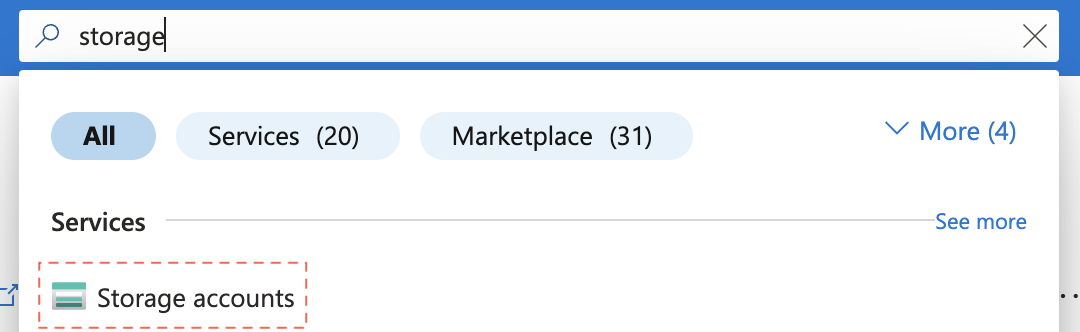
-
点击 "* 创造"
¥Click "+ Create"
-
选择以下选项:
¥Select the following options:
-
输入令人难忘的 "存储账户名称"(上次测试时为 "sheetjstorage")
¥Type a memorable "Storage account name" ("sheetjstorage" when last tested)
-
"冗余":选择 LRS(本地冗余存储)
¥"Redundancy": select LRS (Locally-redundant storage)
-
单击 "审核+创建",然后单击 "创造" 创建存储。
¥Click "Review + create", then click "Create" to create the storage.
页面将重定向到一个新页面。它将显示一条状态消息:
¥The page will redirect to a new page. It will display a status message:
...部署正在进行中
¥... Deployment is in progress
配置资源后,状态将更改为
¥When the resources are configured, the status will change to
你的部署已完成
¥Your deployment is complete
-
单击 "转到资源"。
¥Click "Go to Resource".
访问键
¥Access Keys
-
单击左侧边栏("安全+网络" 下方)中的 "访问键"。
¥Click "Access keys" in the left sidebar (under "Security + networking").
-
在 "key1" 下查找 "连接字符串" 标题。在标题下方的行中,单击 "展示" 以显示密钥。单击复制图标或手动复制密钥,并将其存储在安全的地方。
¥Look for the "Connection string" title under "key1". In the row below the title, click "Show" to reveal the key. Click the copy icon or manually copy the key, storing it in a safe place.
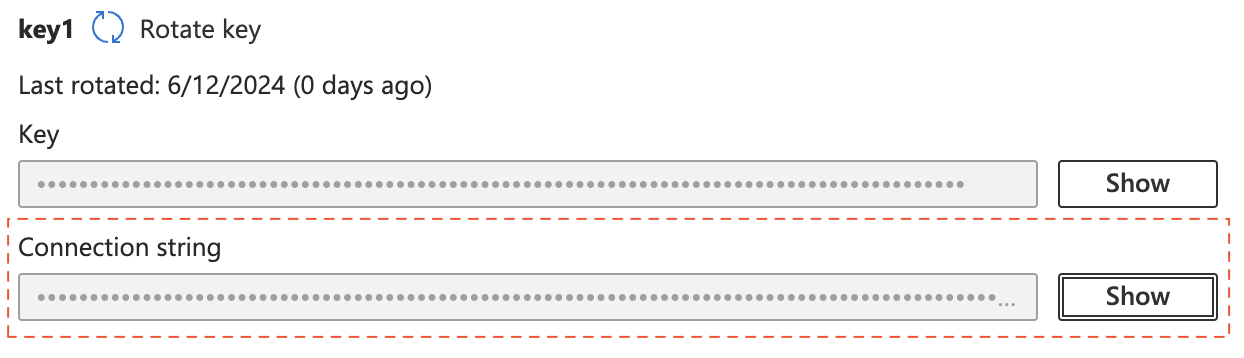
容器设置
¥Container Setup
-
单击左侧边栏("数据存储" 下方)中的 "容器"。
¥Click "Containers" in the left sidebar (under "Data storage").
-
点击 "* 容器"
¥Click "+ Container"
-
选择以下选项:
¥Select the following options:
-
输入令人难忘的 "名称"(上次测试时为 "sheetjs-container")
¥Type a memorable "Name" ("sheetjs-container" when last tested)
-
单击 "创造" 创建容器。
¥Click "Create" to create the container.
项目设置
¥Project Setup
-
创建一个新的项目文件夹:
¥Create a new project folder:
mkdir SheetJSBlob
cd SheetJSBlob
npm init -y
-
安装依赖:
¥Install dependencies:
npm i --save https://cdn.sheetjs.com/xlsx-0.20.3/xlsx-0.20.3.tgz @azure/storage-blob
-
将以下代码块保存到
SheetJSReadFromAzure.mjs:¥Save the following codeblock to
SheetJSReadFromAzure.mjs:
import { BlobServiceClient } from "@azure/storage-blob";
import { read, utils } from "xlsx";
/* replace these constants */
const connStr = "<REPLACE WITH CONNECTION STRING>";
const containerName = "<REPLACE WITH CONTAINER NAME>";
/* Blob name */
const blobName = "SheetJSBloblobber.xlsx";
/* get a readable stream*/
const blobServiceClient = BlobServiceClient.fromConnectionString(connStr);
const containerClient = blobServiceClient.getContainerClient(containerName);
const blobClient = containerClient.getBlobClient(blobName);
const response = (await blobClient.download()).readableStreamBody;
/* collect data into a Buffer */
const bufs = [];
for await(const buf of response) bufs.push(buf);
const downloaded = Buffer.concat(bufs);
/* parse downloaded buffer */
const wb = read(downloaded);
/* print first worksheet */
console.log(utils.sheet_to_csv(wb.Sheets[wb.SheetNames[0]]));
-
将以下代码块保存到
SheetJSWriteToAzure.mjs:¥Save the following codeblock to
SheetJSWriteToAzure.mjs:
import { BlobServiceClient } from "@azure/storage-blob";
import { write, utils } from "xlsx";
/* replace these constants */
const connStr = "<REPLACE WITH CONNECTION STRING>";
const containerName = "<REPLACE WITH CONTAINER NAME>";
/* Blob name */
const blobName = "SheetJSBloblobber.xlsx";
/* Create a simple workbook and write XLSX to buffer */
const ws = utils.aoa_to_sheet(["SheetJS".split(""), [5,4,3,3,7,9,5]]);
const wb = utils.book_new(); utils.book_append_sheet(wb, ws, "Sheet1");
const buf = write(wb, {type: "buffer", bookType: "xlsx"});
/* upload buffer */
const blobServiceClient = BlobServiceClient.fromConnectionString(connStr);
const containerClient = blobServiceClient.getContainerClient(containerName);
const blockBlobClient = containerClient.getBlockBlobClient(blobName);
const uploadBlobResponse = await blockBlobClient.upload(buf, buf.length);
-
编辑
SheetJSReadFromAzure.mjs和SheetJSWriteToAzure.mjs:¥Edit both
SheetJSReadFromAzure.mjsandSheetJSWriteToAzure.mjs:
-
将
connStr值替换为步骤 8 中的连接字符串¥Replace the
connStrvalue with the connection string from Step 8 -
将
containerName值替换为步骤 11 中的容器名称¥Replace the
containerNamevalue with the container name from Step 11
测试
¥Test
写入演示创建一个简单的工作簿,生成 NodeJS 缓冲区,并将缓冲区上传到 Azure Blob 存储上名为 SheetJSBloblobber.xlsx 的文件。
¥The write demo creates a simple workbook, generates a NodeJS buffer, and uploads
the buffer to a file named SheetJSBloblobber.xlsx on Azure Blob Storage.
读取演示获取 SheetJSBloblobber.xlsx 并显示数据。
¥The read demo fetches SheetJSBloblobber.xlsx and displays the data.
| A | B | C | D | E | F | G |
---+---|---|---|---|---|---|---|
1 | S | h | e | e | t | J | S |
2 | 5 | 4 | 3 | 3 | 7 | 9 | 5 |
-
运行写入测试:
¥Run the write test:
node SheetJSWriteToAzure.mjs
这会将文件 SheetJSBloblobber.xlsx 写入容器。
¥This will write the file SheetJSBloblobber.xlsx to the container.
-
运行读取测试:
¥Run the read test:
node SheetJSReadFromAzure.mjs
它将获取上一步中创建的文件并显示 CSV 行。
¥It will fetch the file created in the previous step and display CSV rows.
S,h,e,e,t,J,S
5,4,3,3,7,9,5
-
登录 Azure 门户
¥Sign into the Azure Portal
-
在顶部搜索框中输入 "贮存",然后单击 "存储账户"
¥Type "Storage" in the top search box and click "Storage accounts"
-
单击存储名称
¥Click on the name of the storage
-
在左侧边栏中,单击 "容器"。它将在 "数据存储" 下。
¥In the left sidebar, click "Containers". It will be under "Data storage".
-
单击表中容器的名称
¥Click on the name of the container in the table
-
验证该表是否显示
SheetJSBloblobber.xlsx:¥Verify that the table shows
SheetJSBloblobber.xlsx:

-
单击名称
SheetJSBloblobber.xlsx。¥Click on the name
SheetJSBloblobber.xlsx. -
单击文件名下方行中的 "下�载":
¥Click "Download" in the row below the file name:

下载的文件是存储在 Azure Blob 存储中的原始文件。要确认其有效,请在 Excel 或其他电子表格编辑器中打开该文件。
¥The downloaded file is the raw file stored in Azure Blob Storage. To confirm it is valid, open the file in Excel or another spreadsheet editor.
[^1]: 特定于平台的安装程序可从 https://learn.microsoft.com/en-us/cli/azure/install-azure-cli 获取
¥The platform-specific installers are available at https://learn.microsoft.com/en-us/cli/azure/install-azure-cli
[^2]: 见 read 于 "读取文件"
[^3]: 详细信息请参见 "工作簿对象" 于 "SheetJS 数据模型"。
¥See "Workbook Object" in "SheetJS Data Model" for more details.
[^4]: 见 sheet_to_csv 于 "CSV 和文本"
¥See sheet_to_csv in "CSV and Text"
[^5]: 见 write 于 "写入文件"
[^6]: 见 aoa_to_sheet 于 "实用工具"
¥See aoa_to_sheet in "Utilities"
[^7]: 有关 book_new 和 book_append_sheet 的详细信息,请参阅 "工作簿助手" 于 "实用工具"。
¥See "Workbook Helpers" in "Utilities" for details on book_new and book_append_sheet.
[^8]: 注册免费账户 在 Azure 免费套餐上 需要有效的调用号码和有效的信用卡。
¥Registering for a free account on the Azure Free Tier requires a valid phone number and a valid credit card.
[^9]: 见 read 于 "读取文件"
[^10]: 详细信息请参见 "工作簿对象" 于 "SheetJS 数据模型"。
¥See "Workbook Object" in "SheetJS Data Model" for more details.
[^11]: 见 sheet_to_csv 于 "CSV 和文本"
¥See sheet_to_csv in "CSV and Text"
[^12]: 见 write 于 "写入文件"
[^13]: 见 aoa_to_sheet 于 "实用工具"
¥See aoa_to_sheet in "Utilities"
[^14]: 有关 book_new 和 book_append_sheet 的详细信息,请参阅 "工作簿助手" 于 "实用工具"。
¥See "Workbook Helpers" in "Utilities" for details on book_new and book_append_sheet.
[^15]: 注册免费账户 在 Azure 免费套餐上 需要有效的调用号码和有效的信用卡。
¥Registering for a free account on the Azure Free Tier requires a valid phone number and a valid credit card.