本地存储 API
存储 API 包含 localStorage 和 sessionStorage,描述了仅支持字符串值和键的简单键值存储。
¥The Storage API, encompassing localStorage and sessionStorage, describes
simple key-value stores that only support string values and keys.
该演示涵盖两种常见的使用模式:
¥This demo covers two common use patterns:
-
"行对象" 展示了加载和存储行对象的简单约定。
¥"Row Objects" shows a simple convention for loading and storing row objects.
-
"简单字符串" 讨论了如何持久化和恢复键和字符串值。
¥"Simple Strings" discusses how to persist and recover keys and string values.
每个浏览器演示都在以下环境中进行了测试:
¥Each browser demo was tested in the following environments:
| 浏览器 | 日期 |
|---|---|
| Chromium 136 | 2025-05-21 |
| Safari 18.2 | 2025-05-21 |
| Konqueror 22 | 2025-04-23 |
行对象
¥Row Objects
考虑以下数据对象数组:
¥Consider the following array of objects of data:
[
{ Name: "Barack Obama", Index: 44 },
{ Name: "Donald Trump", Index: 45 },
{ Name: "Joseph Biden", Index: 46 }
]
存储 API 期望值是字符串。最简单的方法是使用 JSON.stringify 生成字符串并使用行索引作为键进行存储:
¥Storage API expects values to be strings. The simplest approach is to generate
strings using JSON.stringify and store using the row index as a key:
| 键 | 值 |
|---|---|
| 0 | {"Name":"Barack Obama","Index":44} |
| 1 | {"Name":"Donald Trump","Index":45} |
| 2 | {"Name":"Joseph Biden","Index":46} |
导入数据
¥Importing Data
localStorage.setItem 将数据存储在本地存储中。
¥localStorage.setItem will store data in Local Storage.
从工作表开始,SheetJS sheet_to_json 方法 [^1] 生成行对象数组。数组中的每个对象都可以使用行索引作为键保存在本地存储中。
¥Starting from a worksheet, the SheetJS sheet_to_json method[^1] generates an
array of row objects. Each object in the array can be saved in the Local Storage
using the row index as the key.
function sheet_to_localStorage(worksheet) {
const aoo = XLSX.utils.sheet_to_json(worksheet);
for(let i = 0; i < aoo.length; ++i) {
localStorage.setItem(i, JSON.stringify(aoo[i]));
}
}
导出数据
¥Exporting Data
localStorage.length 返回条目总数。一个简单的 for 循环可以覆盖键(从 0 到 localStorage.length - 1 的整数)
¥localStorage.length returns the total number of entries. A simple for loop
can cover the keys (integers from 0 to localStorage.length - 1 inclusive)
localStorage.getItem 将从本地存储加载字符串化数据。
¥localStorage.getItem will load the stringified data from the Local Storage.
以下函数将数据从 localStorage 收集到字符串数组中:
¥The following function collects data from localStorage to an array of strings:
function localStorage_to_array_of_strings() {
const strings = [];
for(let i = 0; i < localStorage.length; ++i) {
aoo.push(localStorage.getItem(i));
}
return strings;
}
由于每个条目都是使用 JSON.stringify 创建的字符串,因此可以使用 JSON.parse 构造对象:
¥Since each entry is a string created using JSON.stringify, an object can be
constructed using JSON.parse:
function localStorage_to_array_of_objects() {
const objects = [];
for(let i = 0; i < localStorage.length; ++i) {
aoo.push(JSON.parse(localStorage.getItem(i)));
}
return objects;
}
SheetJS json_to_sheet[^2] 方法将从对象数组中创建一个新的工作表:
¥The SheetJS json_to_sheet[^2] method will create a new worksheet from the
array of objects:
function localStorage_to_sheet() {
const aoo = [];
for(let i = 0; i < localStorage.length; ++i) {
aoo.push(JSON.parse(localStorage.getItem(i)));
}
return XLSX.utils.json_to_sheet(aoo);
}
在线演示
¥Live Demo
该演示将获取 https://xlsx.nodejs.cn/pres.numbers,用行填充 localStorage,然后从行生成工作表并写入新文件。
¥This demo will fetch https://xlsx.nodejs.cn/pres.numbers, fill localStorage
with rows, then generate a worksheet from the rows and write to a new file.
保存导出的文件后,可以在开发者工具的 "应用" 选项卡的 "本地存储" 部分检查本地存储:
¥After saving the exported file, the Local Storage can be inspected in the "Local Storage" section of the "Application" Tab of Developer Tools:
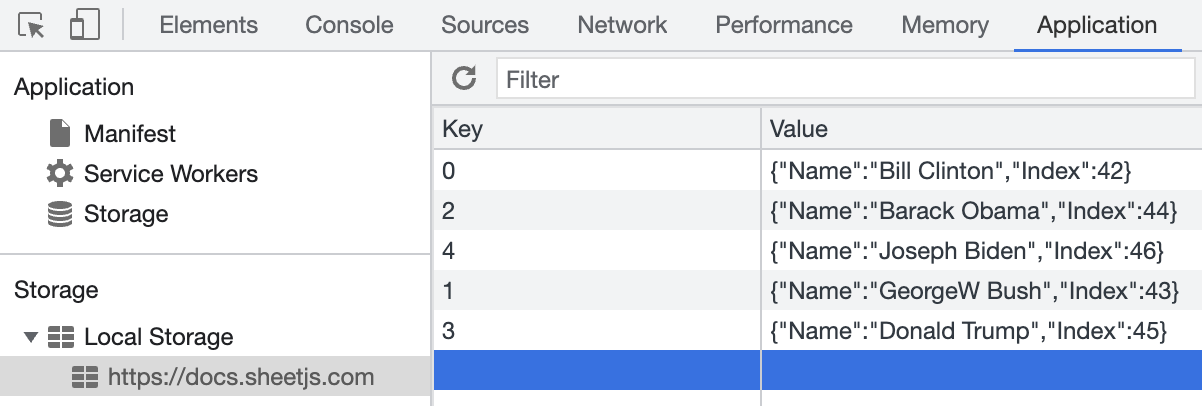
此示例用于说明目的。如果有可用的对象数组,强烈建议将该数组直接转换为工作表。
¥This example is for illustration purposes. If an array of objects is available, it is strongly recommended to convert that array to a worksheet directly.
Live Demo (click to show)
function SheetJStorage() { const [url, setUrl] = React.useState("https://xlsx.nodejs.cn/pres.numbers"); const set_url = (evt) => setUrl(evt.target.value); const [out, setOut] = React.useState(""); const xport = React.useCallback(async() => { // get first worksheet data as array of objects const wb = XLSX.read(await (await fetch(url)).arrayBuffer()); const aoo = XLSX.utils.sheet_to_json(wb.Sheets[wb.SheetNames[0]]); // reset and populate localStorage localStorage.clear(); for(var i = 0; i < aoo.length; ++i) localStorage.setItem(i, JSON.stringify(aoo[i])); // create new array of objects from localStorage const new_aoo = []; for(var i = 0; i < localStorage.length; ++i) { const row = JSON.parse(localStorage.getItem(i)); new_aoo.push(row); } setOut(`Number of rows in LocalStorage: ${localStorage.length}`); // create and export workbook const new_ws = XLSX.utils.json_to_sheet(new_aoo); const new_wb = XLSX.utils.book_new(); XLSX.utils.book_append_sheet(new_wb, new_ws, "Sheet1"); XLSX.writeFile(new_wb, "SheetJStorage.xlsx"); }); return ( <> {out && ( <><a href={url}>{url}</a><pre>{out}</pre></> )} <b>URL: </b><input type="text" value={url} onChange={set_url} size="50"/> <br/><button onClick={xport}><b>Fetch!</b></button> </> ); }
简单字符串
¥Simple Strings
当尝试存储或恢复行对象数组时,强烈建议使用 "行对象" 方法。
¥The "Row Objects" approach is strongly recommended when trying to store or recover arrays of row objects.
当目标是保存现有存储时,一般表示形式是对数组。考虑本地存储中的以下数据:
¥When the goal is to save an existing Storage, the general representation is an array of pairs. Consider the following data in Local Storage:
| 键 | 值 |
|---|---|
| "b" | "逻辑性" |
| "n" | "数字" |
| "s" | "文本" |
自然的表示是数组的数组:
¥The natural representation is an array of arrays:
[
[ "b", "Logical" ],
[ "n", "Numeric" ],
[ "s", "Textual" ]
]
导出存储
¥Exporting Storage
Web 存储迭代顺序未定义。通过使用索引作为键,行对象方法具有排序。这不适用于一般情况。
¥Web Storage iteration order is not defined. By using indices as keys, the row objects approach has an ordering. That does not apply to the general case.
在现代浏览器中,Object.entries 将生成一系列键/��值对。SheetJS aoa_to_sheet[^3] 方法将该数组解释为具有 2 列(键和值)的工作表:
¥In modern browsers, Object.entries will generate an array of key/value pairs.
The SheetJS aoa_to_sheet[^3] method will interpret that array as a worksheet
with 2 columns (key and value):
function localStorage_to_ws() {
const aoa = Object.entries(localStorage);
return XLSX.utils.aoa_to_sheet(aoa);
}
导入存储
¥Importing Storage
另一方面,假设工作表将键存储在 A 列中,将值存储在 B 列中。带有选项 header: 1 的 SheetJS sheet_to_json[^1] 方法将生成可分配给存储的键/值对:
¥In the other direction, the worksheet is assumed to store keys in column A and
values in column B. The SheetJS sheet_to_json[^1] method, with the option
header: 1, will generate key/value pairs that can be assigned to a storage:
function ws_to_localStorage(ws) {
const aoa = XLSX.utils.sheet_to_json(ws, { header: 1 });
aoa.forEach(([key, val]) => localStorage.setItem(key, val));
}
在线演示
¥Live Demo
此示例使用 10 个随机键和 10 个随机值填充 localStorage,根据数据生成工作表并写入新文件。
¥This example fills localStorage with 10 random keys and 10 random values,
generates a worksheet from the data and writes to a new file.
Live Demo (click to show)
function SheetJSRandomStorage() { const [out, setOut] = React.useState(""); const [rows, setRows] = React.useState([]); const xport = React.useCallback(async() => { // reset and populate localStorage localStorage.clear(); var data = []; for(let i = 0, last = 0; i < 10; ++i) { var k = ((Math.random() * 20)|0) + last; var v = (Math.random() * 16777216).toString(36); localStorage.setItem(k, v); data.push([k,v]); last = k; } setRows(Object.entries(localStorage)); // create new worksheet from localStorage const aoa = Object.entries(localStorage); const new_ws = XLSX.utils.aoa_to_sheet(aoa); // create and export workbook const new_wb = XLSX.utils.book_new(); XLSX.utils.book_append_sheet(new_wb, new_ws, "Sheet1"); XLSX.writeFile(new_wb, "SheetJSRandomStorage.xlsx"); }); return ( <> {out && ( <><a href={url}>{url}</a><pre>{out}</pre></> )} {rows.length && (<table><tr><th>Key</th><th>Value</th></tr> {rows.map(([k,v]) => (<tr><td>{k}</td><td>{v}</td></tr>))} </table>) || null} <br/><button onClick={xport}><b>Export!</b></button> </> ); }
[^1]: 见 sheet_to_json 于 "实用工具"
¥See sheet_to_json in "Utilities"
[^2]: 见 json_to_sheet 于 "实用工具"
¥See json_to_sheet in "Utilities"
[^3]: 见 aoa_to_sheet 于 "实用工具"